|
What You Can Do with Windows Flip And Windows Flip 3D?
The Flip and Flip 3D (also known as the Window Switcher) features provide you with two quick methods for activating the window you want to work by displaying it on the top of the others. The following describes the different between both of the flipping method.
The Windows Flip feature is not new as the previous versions of Windows already can do the same thing but with Windows 7, this feature has improved. Windows Flip allows you to flip through open windows, providing a Live thumbnail of each window, rather than just a generic icon and file name (as in older versions).
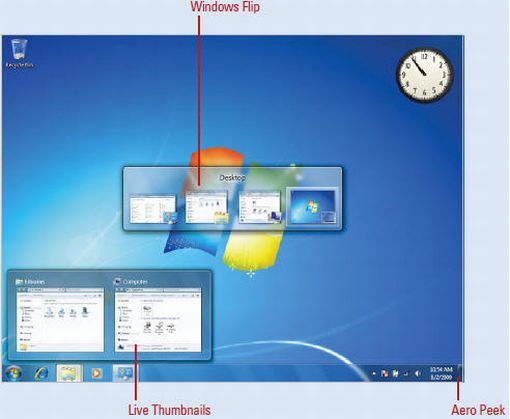
If you are running the Windows Aero desktop, you can use Windows Flip 3D to cycle through running programs and select the one they want to make active. Windows Flip 3D creates a view of your open windows in a three-dimensional stack on your desktop. By pressing the Windows + Tab keys, you can flip through the open windows to quickly locate and select the window you want. If you are using scroll mouse, you can also use the scroll wheel on your mouse to flip through open windows in a stack and select the one you want.
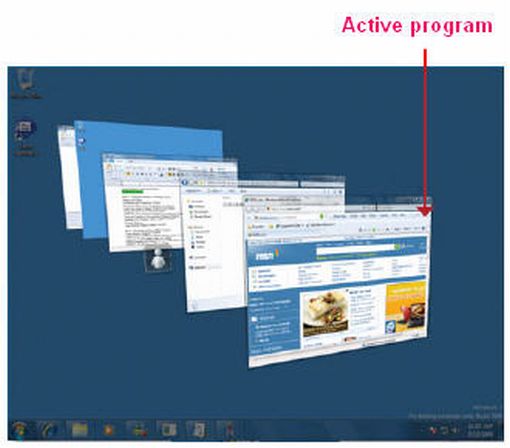

Custom Search
Back to Top
|
Google Search:
Custom Search
Free Newsletter
Get your free subscription below to download two ebooks and improves your computer skills or click here for details.
Windows 7 Upgrade
Windows 7 Full Version
|
|||
|
Enjoy This Site?
Then why not use the button below, to add us to your favorite bookmarking service? |
||||
|
| Home | Computer Hardware | Install Windows | Vista Training | Windows 7 Tutorials |
| FREE E-books | Office 2007 | Office 2003 | Internet & E-mailing | Sitemap |
| Computer Networking | Windows Registry | Backup Data & Recovery | Computer Security |
|
||||
|
| ||||
