|
Windows 7 Gadgets Manipulations And Where to Download More Gadgets?
The gadget features being introduced in Windows Vista are displayed in the Windows Sidebar. However, the Windows Sidebar is eliminated in Windows 7. You can now display the gadgets directly on the desktop rather than be constrained to the Sidebar. The Windows 7 comes with a set of gadgets to get you started. You can easily download more gadgets from an online gadget gallery. Unlike Windows Vista, Windows 7 do not display any gadget by default. However, you can display, add, move or close the gadgets. Normally, the gadgets will display at the right-hand side of the window.
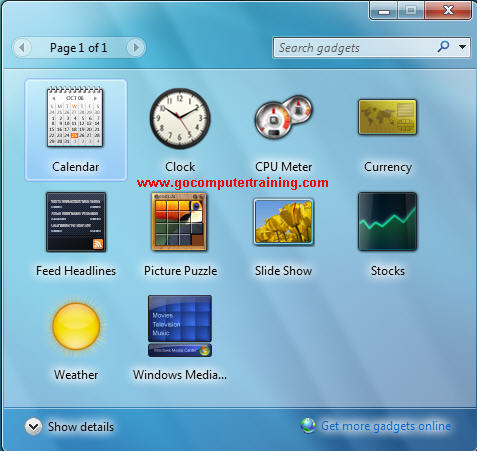
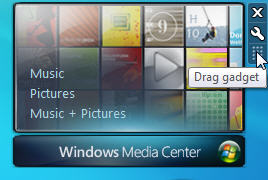


Custom Search
Back to Top
|
Google Search:
Custom Search
Free Newsletter
Get your free subscription below to download two ebooks and improves your computer skills or click here for details.
Windows 7 Upgrade
Windows 7 Full Version
|
|||
|
Enjoy This Site?
Then why not use the button below, to add us to your favorite bookmarking service? |
||||
|
| Home | Computer Hardware | Install Windows | Vista Training | Windows 7 Tutorials |
| FREE E-books | Office 2007 | Office 2003 | Internet & E-mailing | Sitemap |
| Computer Networking | Windows Registry | Backup Data & Recovery | Computer Security |
|
||||
|
| ||||
