|
Windows 7 Aero - Discover the Secrets Behind the Windows Aero Feature
Those effects includes transparent interface elements, colorful window, subtle window animations, live program thumbnails display on the taskbar, Windows Flip and Windows Flip 3D that you can use to graphically open windows, and Aero Peek or Aero Snap that you can use to minimize and restore open programs and windows.
Windows 7 can display different features based on the hardware capabilities of the computer it is running on. Computers that running on Windows 7 Starter or Home Basic will use the basic user interface. If you wish to use the Windows Aero, your computer should meet the following system requirements:
If your computer meets the system requirements to run Aero, you need to make sure Windows 7 contains the proper settings. Make sure the Windows theme is set to a Windows 7 Aero theme by right clicking on the desktop and choose Personalize.
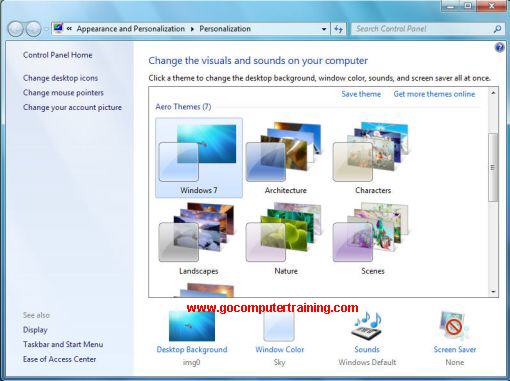
From the Personalization window, choose a theme that you like in the Aero Themes section. You will notice that the desktop will change immediately. If you encounter a problem, the Aero troubleshooter will open to help you out.
1.) Live Thumbnails on Taskbar When you rest the mouse pointer over a taskbar item, Windows Aero displays a Live thumbnail of the window, showing the content on the screen. The Live thumbnail is displayed whether the window is minimized or not, and whether the content of the window is a document, photo, or even a running video.
Windows Flip allows you to flip through open windows with the Alt + Tab keys. Windows Flip 3D creates a view of your open windows in a three-dimensional stack on your desktop. To flip from one window to another, press the Windows + Tab combination keys.
Aero Peek enables you to instantly view the desktop without minimizing or closing programs. After you view the desktop, you can instantly bring program windows back to their original positions with a click of a Show Desktop button. Aero Snap enables you to control the window size and location of any program running on your desktop using the keyboard. You can move a program window to the left or right of your desktop, maximize it, or minimize it.

Custom Search
Back to Top
|
Google Search:
Custom Search
Free Newsletter
Get your free subscription below to download two ebooks and improves your computer skills or click here for details.
Windows 7 Upgrade
Windows 7 Full Version
|
|||
|
Enjoy This Site?
Then why not use the button below, to add us to your favorite bookmarking service? |
||||
|
| Home | Computer Hardware | Install Windows | Vista Training | Windows 7 Tutorials |
| FREE E-books | Office 2007 | Office 2003 | Internet & E-mailing | Sitemap |
| Computer Networking | Windows Registry | Backup Data & Recovery | Computer Security |
|
||||
|
| ||||
