|
Windows 7 Action Center - How to Respond, Customize or Disable the Action Center?
The Action Center contains messages that have been sent to you from Windows and other programs that, at least from the viewpoint of the program, you need to respond to. When a message is sent to you by a program, a flag with a red X appears in the notification area (as shown below).
You can change how the Action Center informs you of an alert message or even disable this feature. The following show you how to do that.
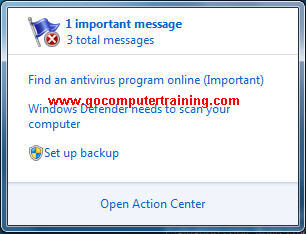
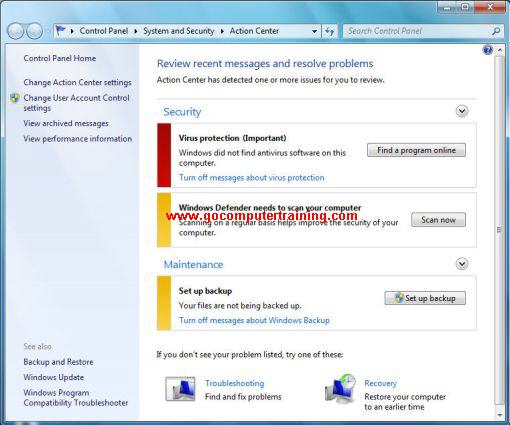
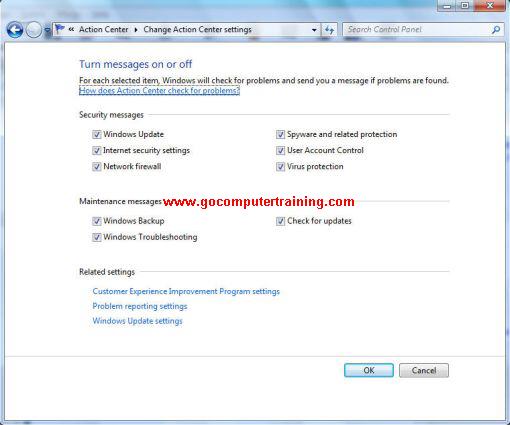

Custom Search
Back to Top
|
Google Search:
Custom Search
Free Newsletter
Get your free subscription below to download two ebooks and improves your computer skills or click here for details.
Windows 7 Upgrade
Windows 7 Full Version
|
|||
|
Enjoy This Site?
Then why not use the button below, to add us to your favorite bookmarking service? |
||||
|
| Home | Computer Hardware | Install Windows | Vista Training | Windows 7 Tutorials |
| FREE E-books | Office 2007 | Office 2003 | Internet & E-mailing | Sitemap |
| Computer Networking | Windows Registry | Backup Data & Recovery | Computer Security |
|
||||
|
| ||||
